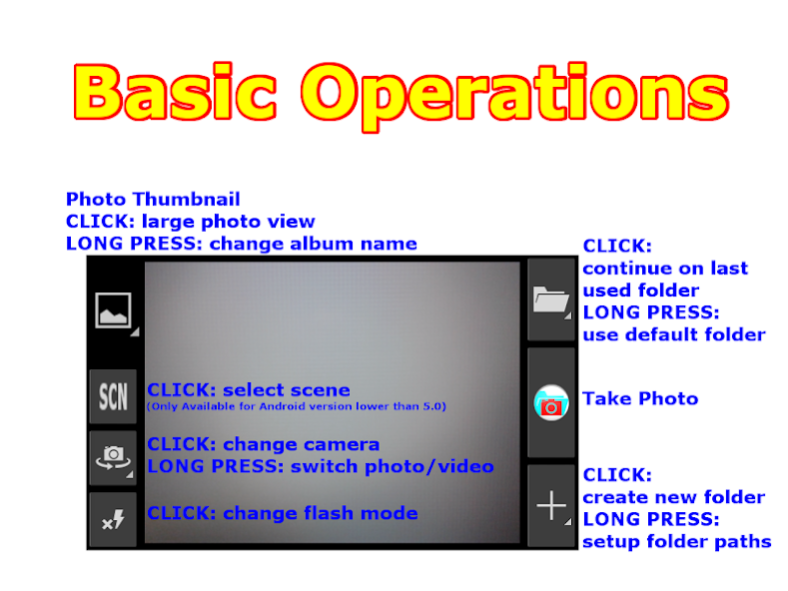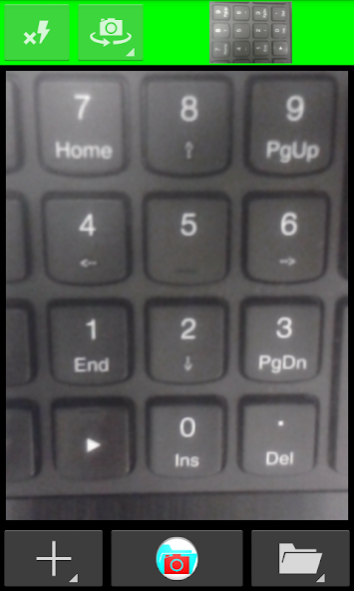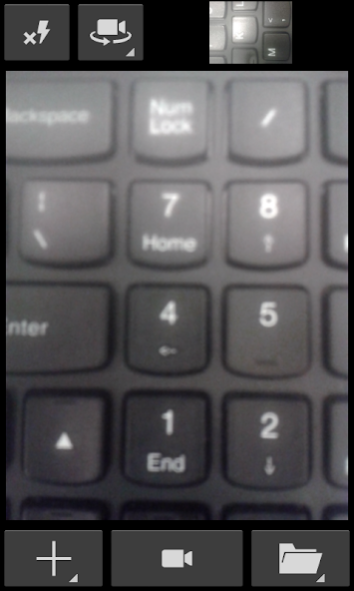Manage Click Photo 2.0.4
Free Version
Publisher Description
In the past, if you always use your camera with default settings and you like to manage photos into different albums, then you will find this App very useful.
We won't waste your valuable time on taking photos, but before taking the first photo, you can click a button which reduces your followup works.
There are only simple camera settings.
And we provide you two new buttons:
1. Create new folder [Folder will set as: date_ number]
2. Continue on the last used folder
Consider the following situations:
1. You go for gathering with a big group of friends. You arrive early and take pictures with friends. With this App, you do by one click to make a new folder and save photos to it. Then you exit the App and phone/message the late comers. After they arrived, you take pictures with them. This time you click 'Continue on the last used folder' and save the new photos. You now already have all your photos of the gathering in one photo album.
2. You go for a tour. You make a new folder when you arrive the first location and take pictures. Certainly you will exit the App and turn the device into stand-by to save power. When you arrive the other locations, you can 'Continue on the last used folder'. If you want to take photos that do not save into this folder, you can long press 'Continue on the last used folder' (Status bar background colour becomes black) before you take the pictures. All photos of the tour now are in one photo album.
3. If you always need to take photos of similar items (e.g. progress of a construction work, customer application forms etc.), you can easily make new folders to sort out the photos rather than having a large number of similar photos in one folder.
You can rename the last used folder when you are free.
*Notes on using the App*
1. In the first start, App trys to detect the original folder for storing photos. But this may fail because there are so many different Android devices in the world. If App reports error on saving photo, please LONG PRESS 'Create new folder', setup the 2 folder locations. Folder names are case sensitive, please be very careful.
2. Camera starts focusing when your finger is down on the 'Take Photo' button. The screen boarder turns yellow. When focusing is done, the screen boarder turns white. The camera takes picture only after focusing is completed and your finger leave the button. If focusing is started and you don't want to take picture. Then you need to keep you finger on the screen and moves it (any direction) till the boarder turns black.
3. A rectangle is drawn while zooming. The rectangle is red when the zoom reaches its minimum or maximum.
4. You can zoom with:
a) Common 2-finger simple scale gesture.
b) First, touch the screen with 2 fingers. After the rectangle is shown, leave only 1 finger on the screen and move your finger to change the zoom.
5. Moves one finger on the preview image:
a) In Camera Mode: 'Exposure Compensation', 'ISO' and 'White Balance' can be changed.
b) In Camcorder Mode: you can change the time lapse interval for taking video. Enter 0 means normal video recording [time interval 0.033s (30fps)].
6. Some cameras do not support zoom on video recording. Therefore you may have zoom in during preview but when you start record video, the camera automatically zoom out.
7. App only provides simple zoom and pan on reviewing. But you can download our 'IAMok File Manager' from Play Store. It will automatically integrate with the App to provide more functions (Share, Move, Copy, Rename, Delete and ZIP etc.) while reviewing.
8. For scene mode, "Back Light", please be aware that the flash is automatically turned on.
'Manage' with a 'Click' before first 'Photo'
Hope you can get the benefits of this App.
About Manage Click Photo
Manage Click Photo is a free app for Android published in the Screen Capture list of apps, part of Graphic Apps.
The company that develops Manage Click Photo is 艾阿莫. The latest version released by its developer is 2.0.4.
To install Manage Click Photo on your Android device, just click the green Continue To App button above to start the installation process. The app is listed on our website since 2016-06-30 and was downloaded 7 times. We have already checked if the download link is safe, however for your own protection we recommend that you scan the downloaded app with your antivirus. Your antivirus may detect the Manage Click Photo as malware as malware if the download link to com.iamok.manageclickphoto is broken.
How to install Manage Click Photo on your Android device:
- Click on the Continue To App button on our website. This will redirect you to Google Play.
- Once the Manage Click Photo is shown in the Google Play listing of your Android device, you can start its download and installation. Tap on the Install button located below the search bar and to the right of the app icon.
- A pop-up window with the permissions required by Manage Click Photo will be shown. Click on Accept to continue the process.
- Manage Click Photo will be downloaded onto your device, displaying a progress. Once the download completes, the installation will start and you'll get a notification after the installation is finished.